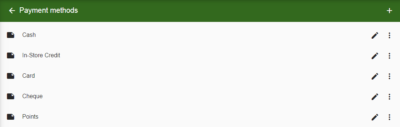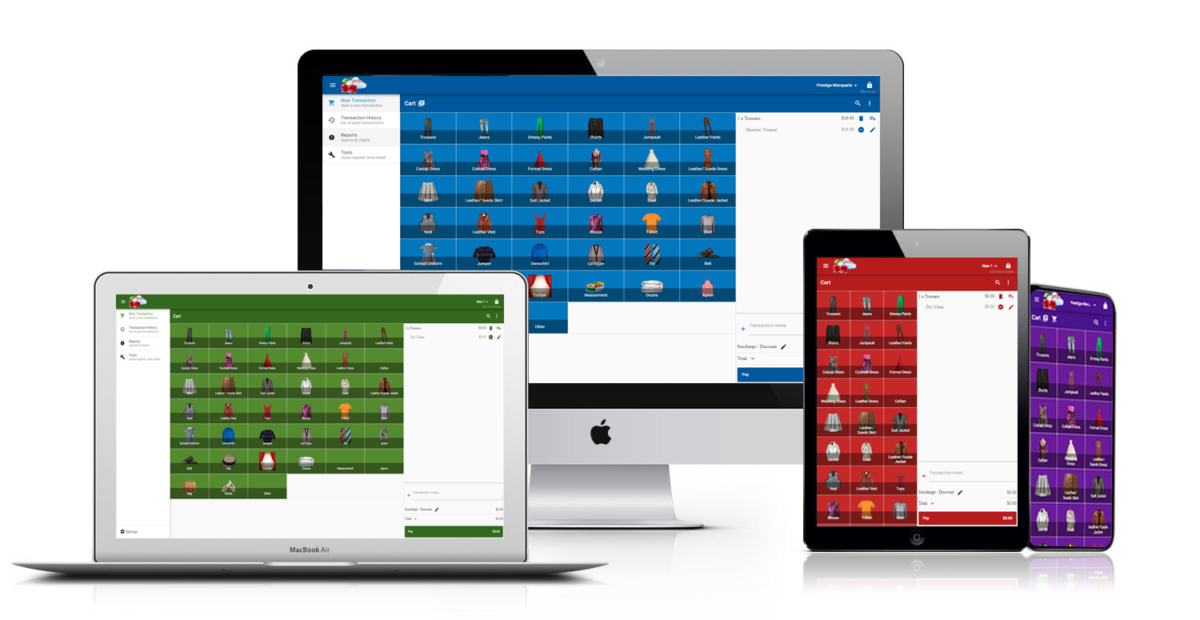What does the status “Completed” mean?
When will a transaction be marked as “Completed”?
In Geelus App, transactions can be marked as done, paid, or collected. The Status “Completed” is another status in Transaction History. In this way, we will ensure that no services, payments or processes are missed.
Marking a transaction as “Completed” in the Geelus App can be done based on your specific business processes and requirements.
This article explains how a transaction is marked as “Completed”. Since the Geelus App is completely customizable, we can design how we want a transaction completed.
There are four possible scenarios in which a transaction can be marked as “Completed”. According to your actions in the Transaction History, the transaction may be marked as “Completed.”.
The following are some examples of when it can be marked as “Completed.”
This can be customized by enabling or disabling the Progress and Collection tracking features.
Here are the steps on how to enable or disable Progress tracking and Collection tracking in Geelus:
- Navigate to Settings > Items
- Select an Item and on the right side you will see a checkbox list.
- Look for Progress tracking and Collection tracking. Check to enable, uncheck to disable.
By customizing these settings, you can configure Geelus to match your desired workflow for marking transactions as “Completed” based on whether they are marked as “Done”, “Collected”, or fully paid. Remember to review and adjust the settings as needed to align with your business processes and requirements.
Completed when it is marked as “Done”, marked as “Collected”, and it is fully paid
A transaction will be marked “Completed” once the transaction is marked as “Done”, “Paid” and “Collected”. This is basically going through all the steps to mark it “Completed”.
For this type of setup, both Progress and Collection tracking must be enabled for all items. Here’s how you can do it:
- Go to Settings > Items.
- Select the item e.g. “Jumper”
- Enable Progress tracking.
- Enable Collection tracking.
- Save the changes to update the settings.
Once both Progress tracking and Collection tracking are enabled, you can mark a transaction as “Completed” once it is marked as “Done”, “Paid”, and “Collected”. This means you would need to go through all the steps, including marking it as “Done”, marking it as “Paid”, and marking it as “Collected” in order for the transaction to be marked as “Completed”.
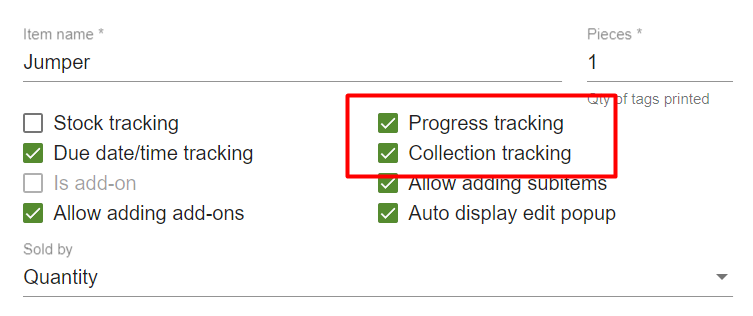
Completed when it is marked as “Collected” and it is fully paid
A transaction will be marked “Completed” once the transaction is fully paid and and it is marked “Collected”. The order doesn’t need to be marked “Done” to be completed. “Mark all done” won’t be an option in this scenario.
For this type of setup, Progress tracking must be disabled and Collection tracking must be enabled for all items.
Here are the steps to configure this setup:
- Go to Settings > Items
- Look for the collection tracking option and make sure it is enabled. This allows you to track the collection status of the transaction.
- Look for the progress tracking option and make sure it is disabled. This prevents the transaction from being marked as “Done”.
- Save or apply the changes to update the settings.
The same should be done for all items that need to be applied.
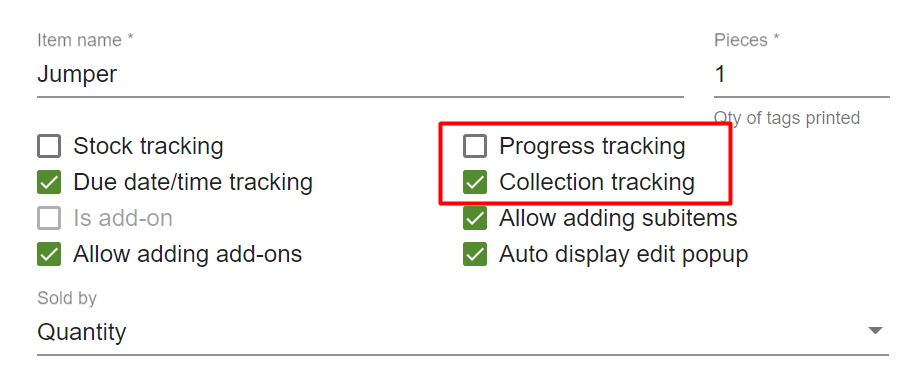
Completed when it is marked as “Done” and it is fully paid
To mark a transaction as “Completed” in your Geelus App, you would need to ensure that the transaction has been fully paid according to your business processes, and also marked as “Done” in your Geelus App. This may involve verifying that all payments associated with the transaction have been received and processed successfully, and marking the transaction as “Done” using the appropriate option or button within the transaction details page or any other custom process you have configured in your Geelus App.
The order does not need to be marked as “Collected” to be considered completed. “Mark all collected” won’t be an option in this scenario.
For this type of setup, Progress tracking must be enabled and Collection tracking must be disabled for all items.
Here are the steps to configure this setup:
- Go to Settings > Items
- Look for the progress tracking option and make sure it is enabled. This allows you to track the progress of the transaction.
- Look for the collection tracking option and make sure it is disabled. This prevents the transaction from being marked as “Collected”.
- Save the changes to update the settings.
The same should be done for all items that need to be applied.
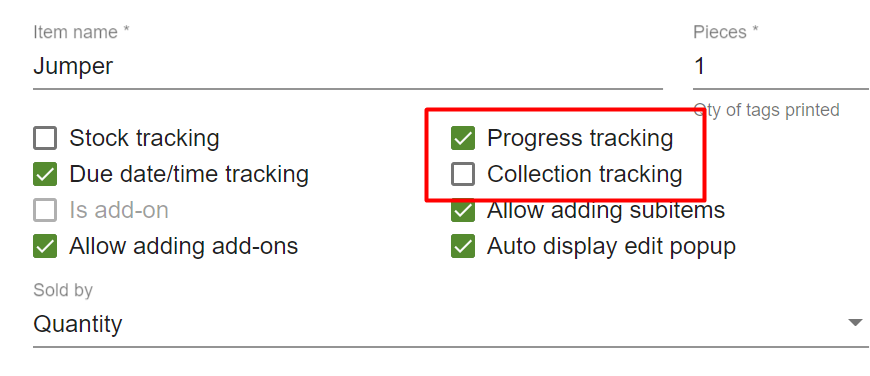
Completed when it is fully paid
A transaction will be marked “Completed” once the transaction is fully paid. It does not require marking as “Collected” or “done” to be considered completed. Additionally, “Mark all collected” and “Mark all done” are not relevant options in this scenario.
To mark a transaction as “Completed” in your Geelus App, you would need to ensure that the transaction has been fully paid according to your business processes. This may involve verifying that all payments associated with the transaction have been received and processed successfully. The transaction will be automatically marked as “Completed” once the payment is received and processed successfully.
For this type of setup, both Progress and Collection tracking must be disabled for all items.
Here are the steps to configure this setup:
- Go to Settings > Items
- Look for the progress tracking option and make sure it is disabled.
- Look for the collection tracking option and make sure it is disabled.
- Save the changes to update the settings.
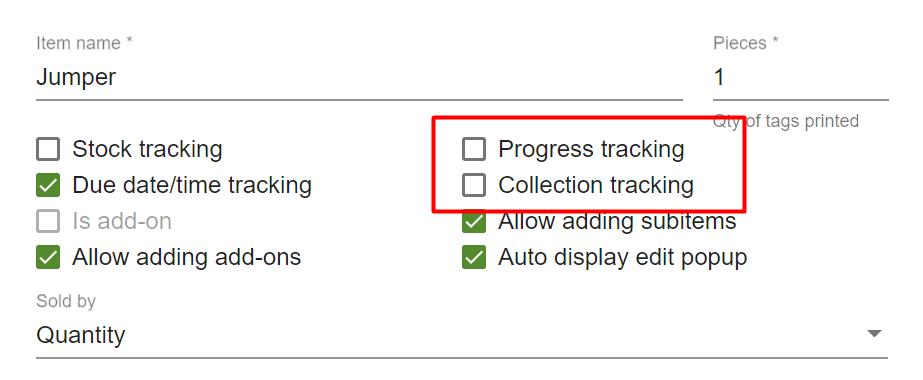

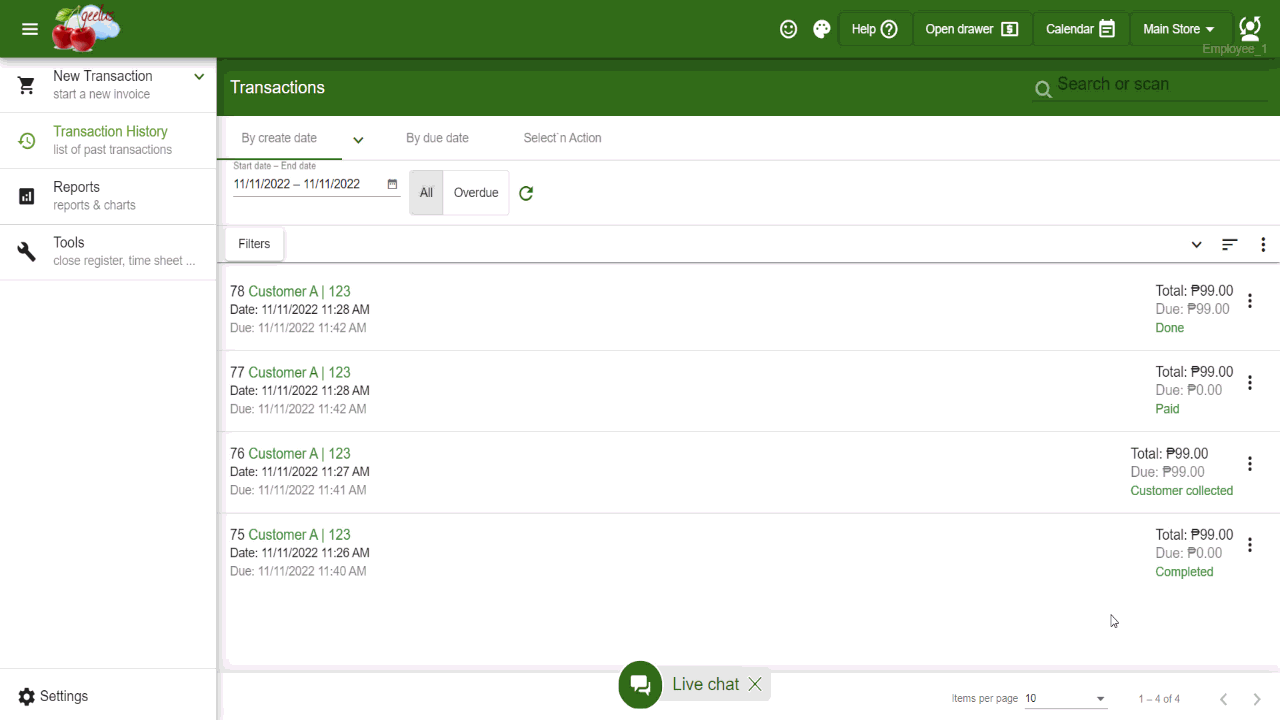
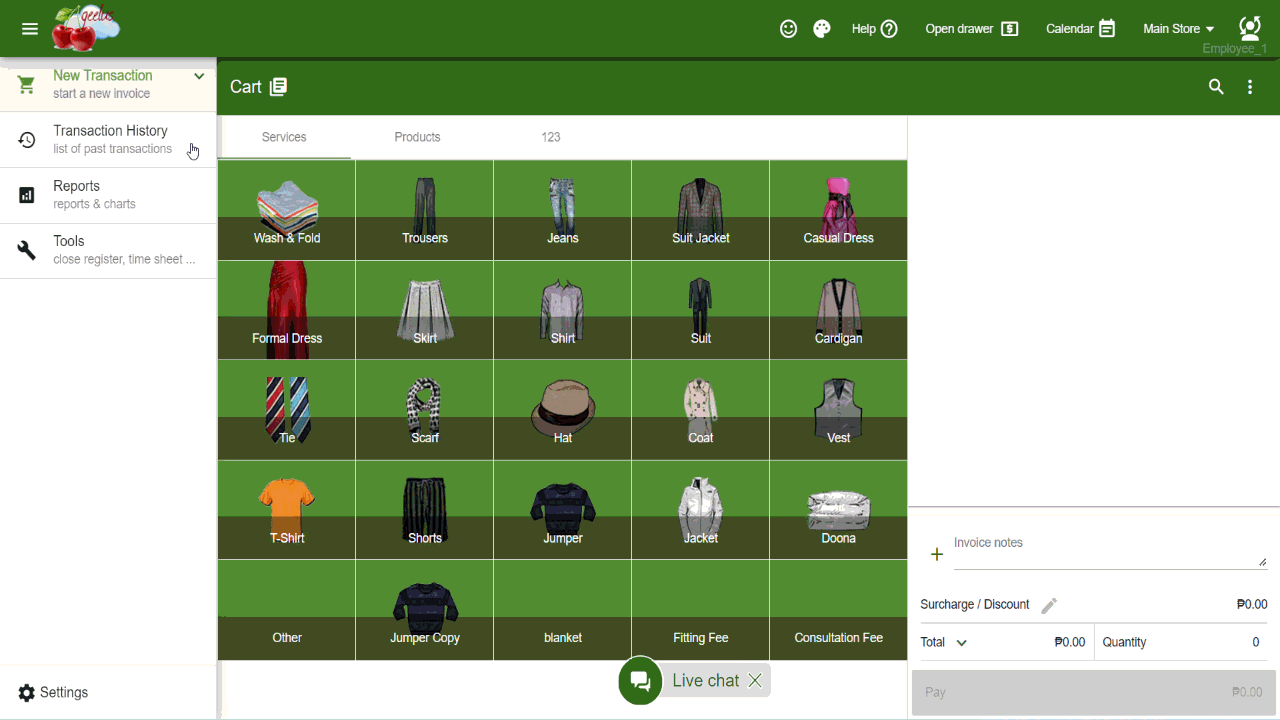
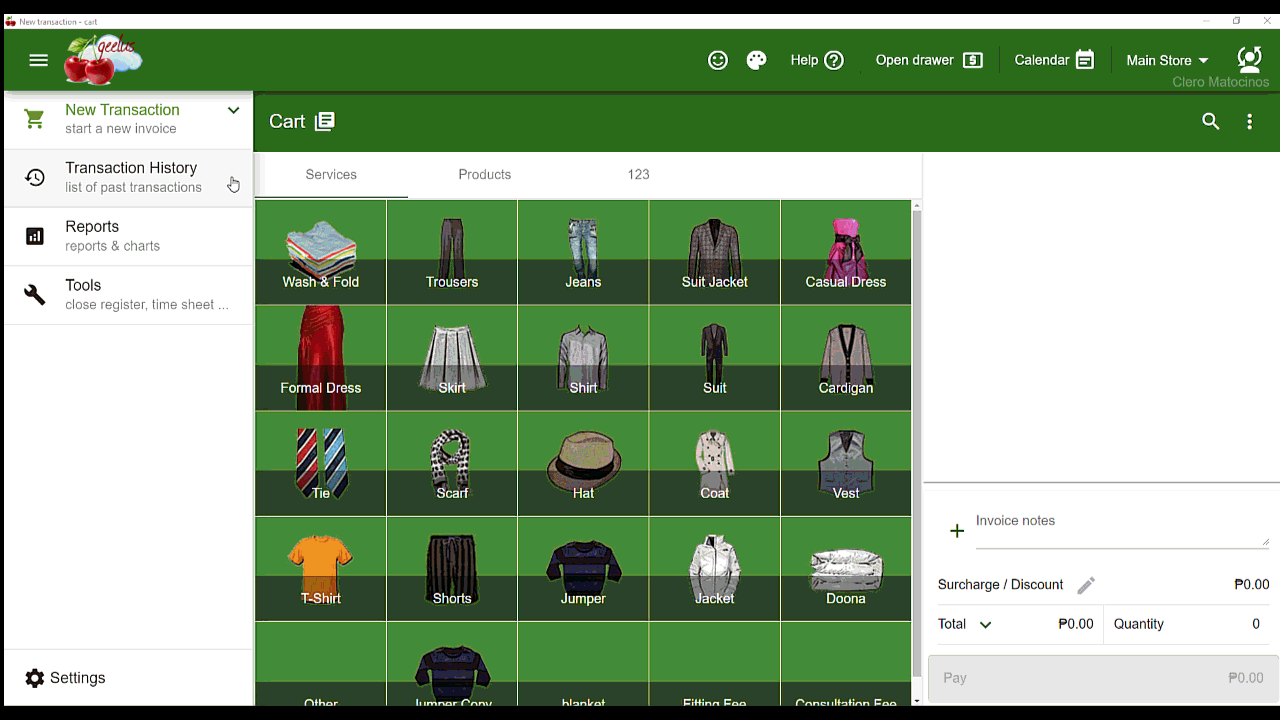
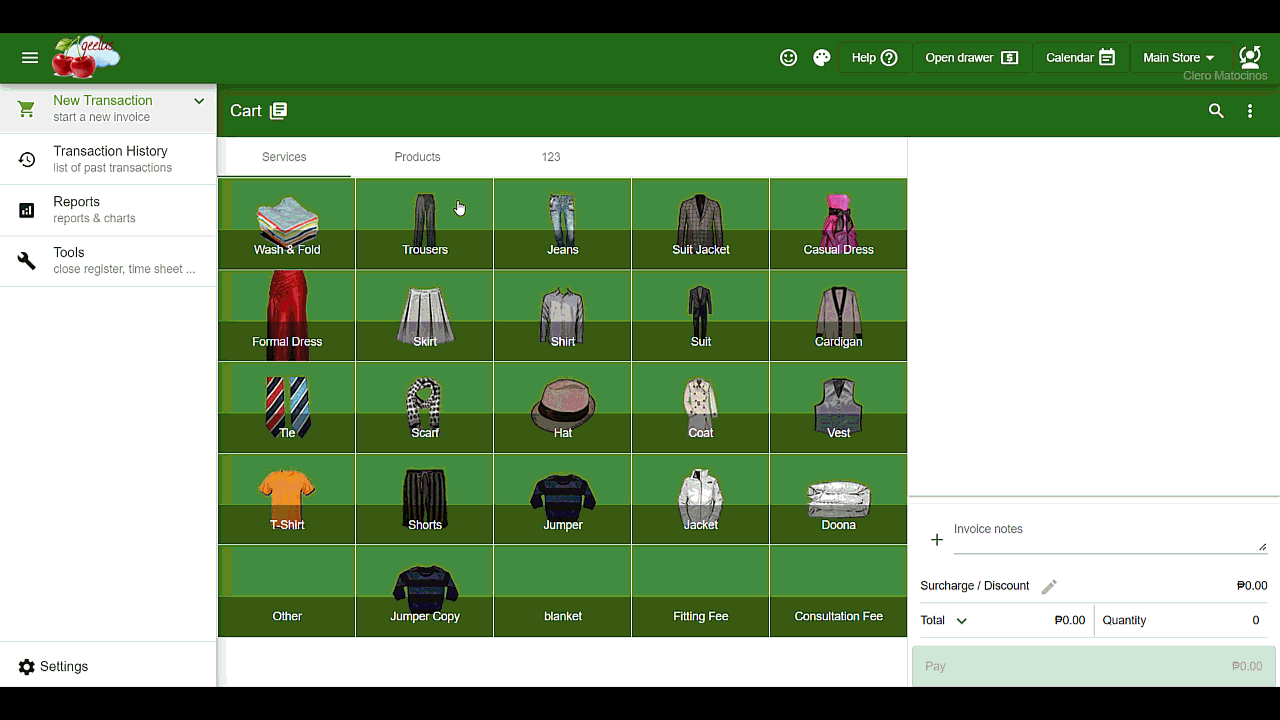
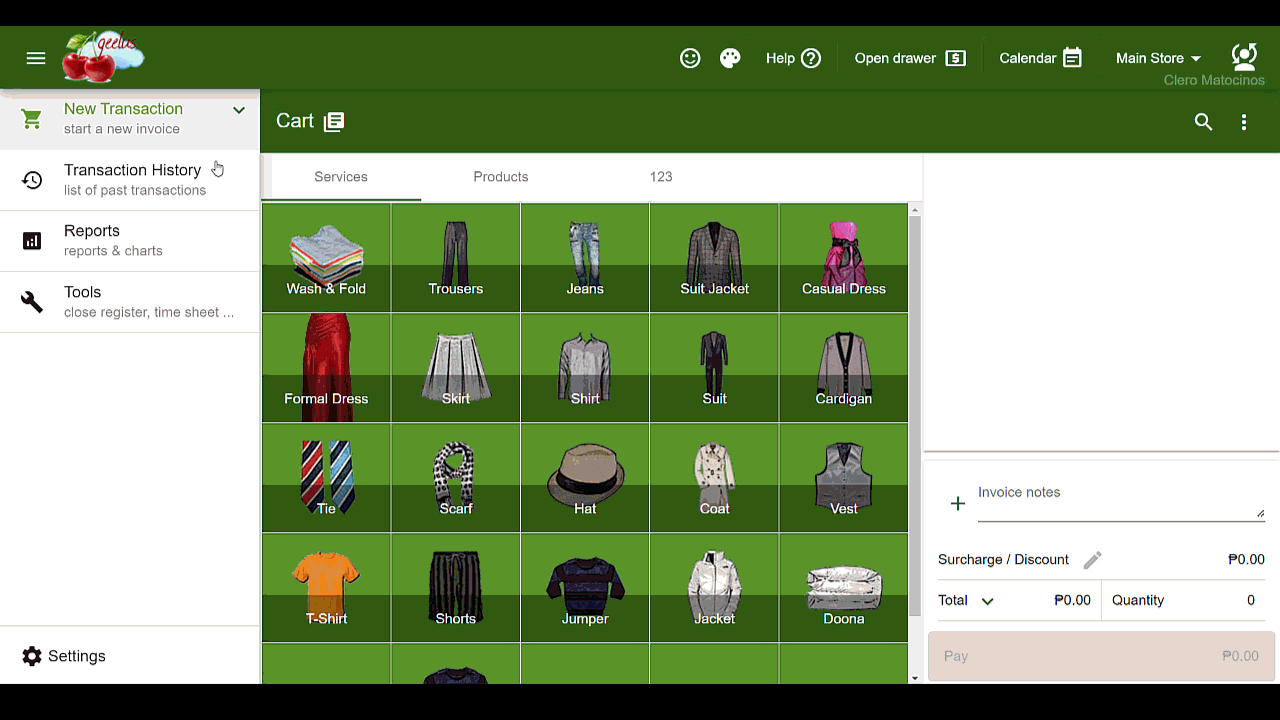
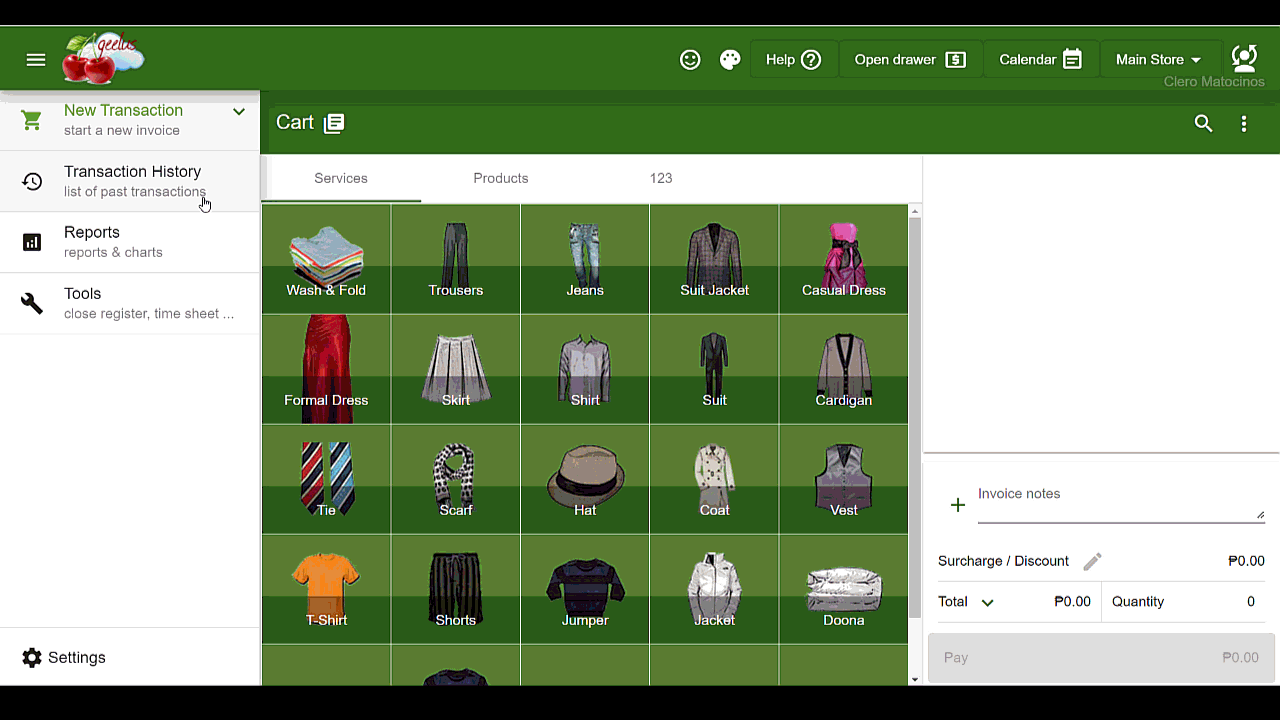





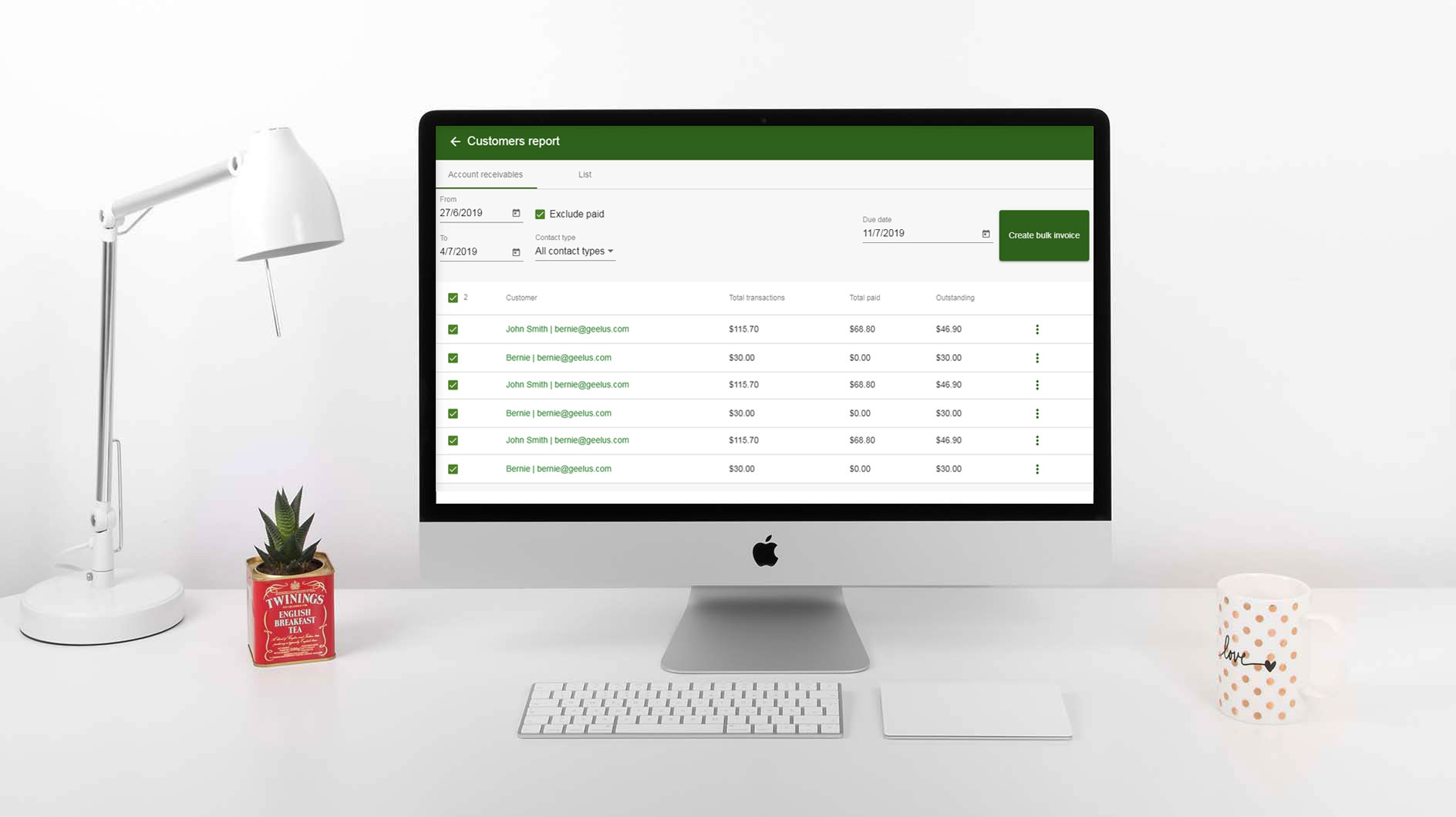
![dry-cleaning-software-transaction-report[1]](https://geelus.com/wp-content/uploads/2022/03/dry-cleaning-software-transaction-report1.png)
![dry-cleaning-software-payment-report-1[1]](https://geelus.com/wp-content/uploads/2022/03/dry-cleaning-software-payment-report-11.png)
![dry-cleaning-software-employees-report[1]](https://geelus.com/wp-content/uploads/2022/03/dry-cleaning-software-employees-report1.png)