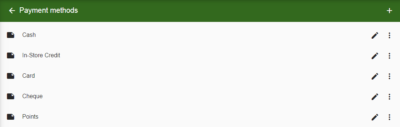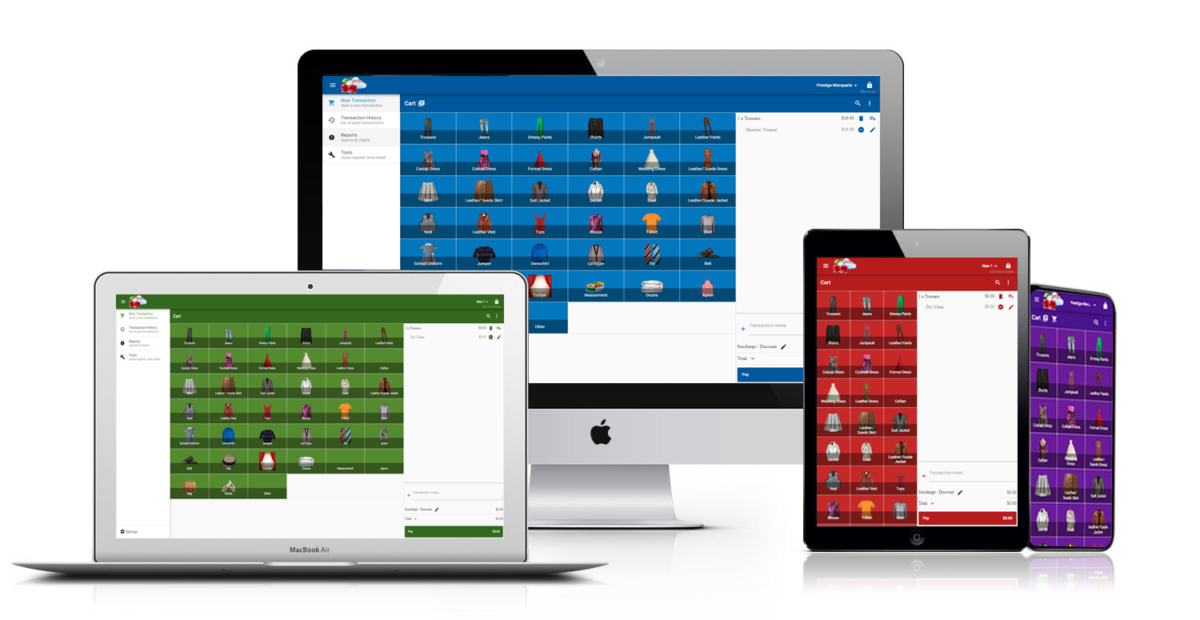Welcome to the December 5, 2024 release of features. We hope you like the latest updates in this version, the highlights are as follows:
New Features:
Improvements:
Tipping Support in Geelus Pay Terminals
Geelus has introduced tipping functionality within its pay terminals, offering businesses the ability to provide customers with the option to leave tips. Tipping can be set based on a percentage or a fixed amount, and customers can also input a custom tip value before finalizing their payments. This enhancement helps businesses increase revenue through gratuities, offering greater flexibility and convenience for both the business and its customers.
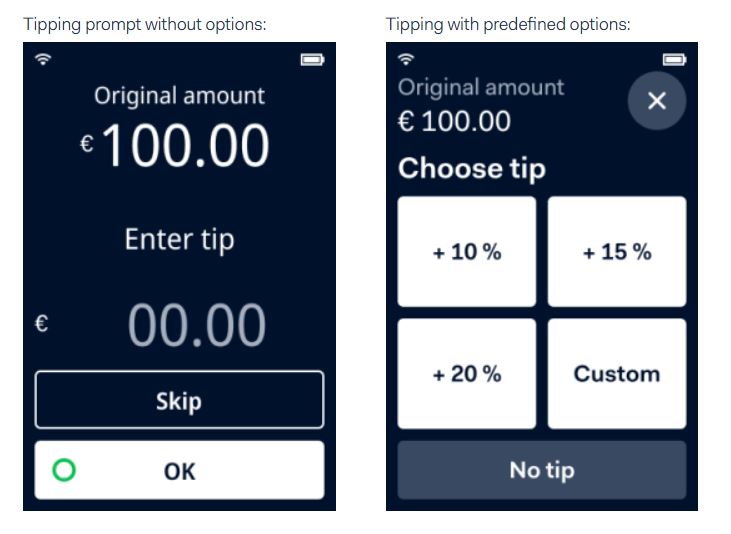
Please follow the steps below on how to activate tipping in Geelus:
- Navigate to Settings -> Payment methods.
- Click on “Online/Terminal payments”.
- Click edit on Geelus connection and enable the tipping option.
- If you want to add pre-defined tip option, please contact our support line.
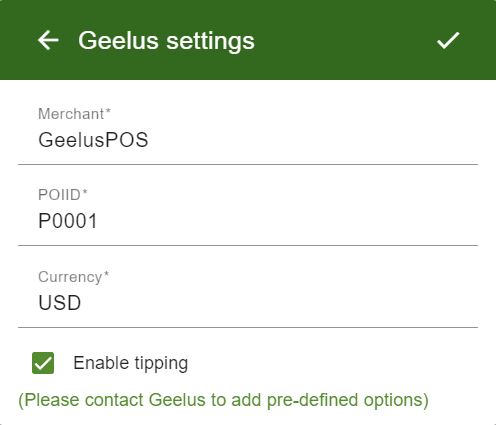
Fullscreen Mode
The new fullscreen mode in Geelus optimizes the user interface for a distraction-free, immersive experience. This feature is especially beneficial for smaller screens, where it allows users to view more information at once. For larger displays, fullscreen mode removes distractions from other applications, enabling users to focus solely on Geelus.
To activate/exit fullscreen mode, simply click on your store name located at the top right corner.
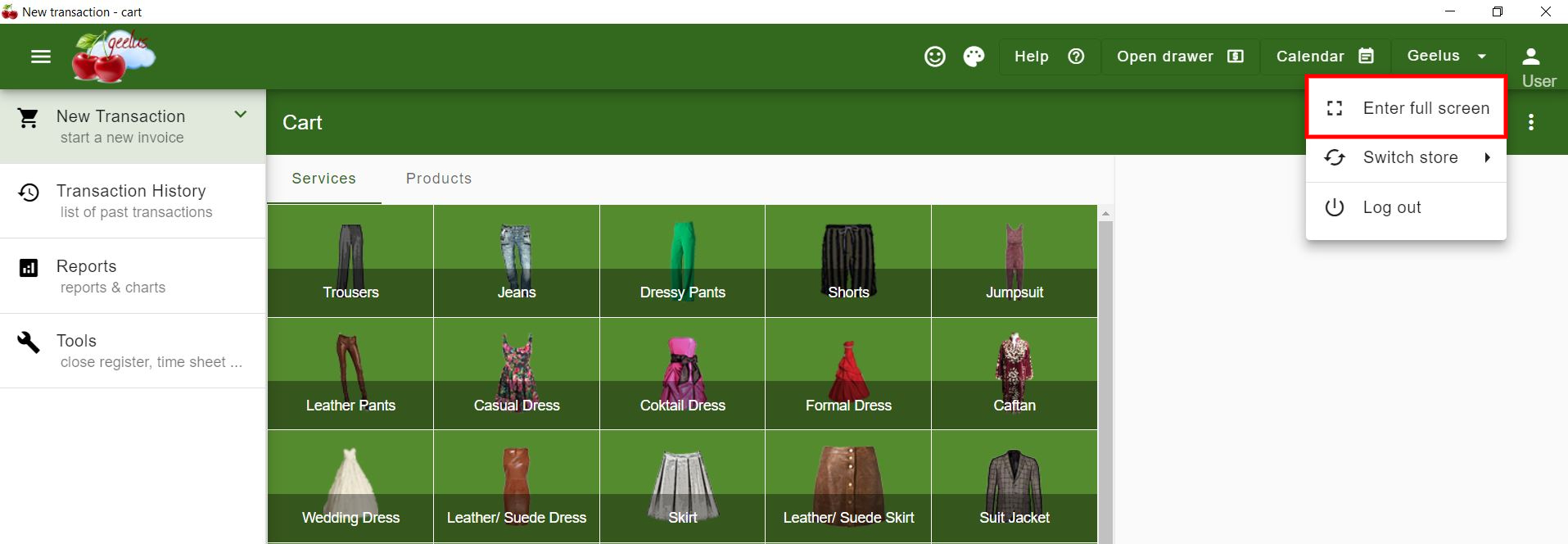
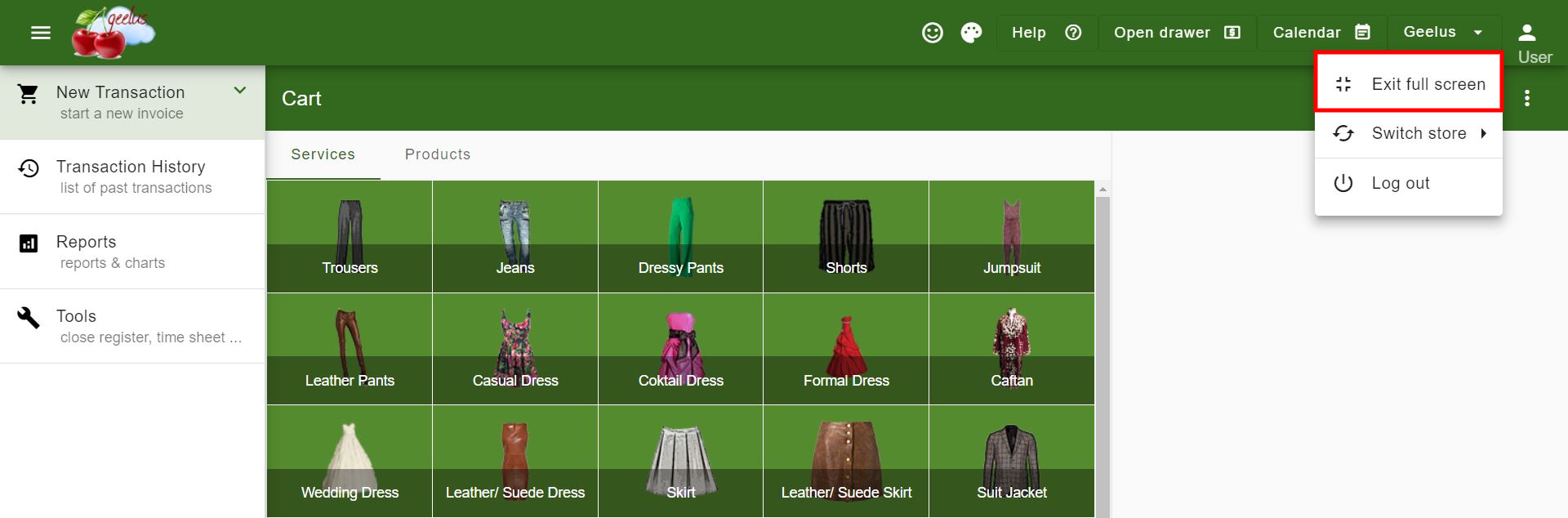
Transaction Type in Accounts Receivable Report
Geelus now provides users with the ability to specify the transaction type when generating an “Accounts Receivable” report. Whether you’re managing a single store, multiple locations, or a reseller portal, this feature allows businesses to segment and analyze their receivables more accurately.
Single store report:
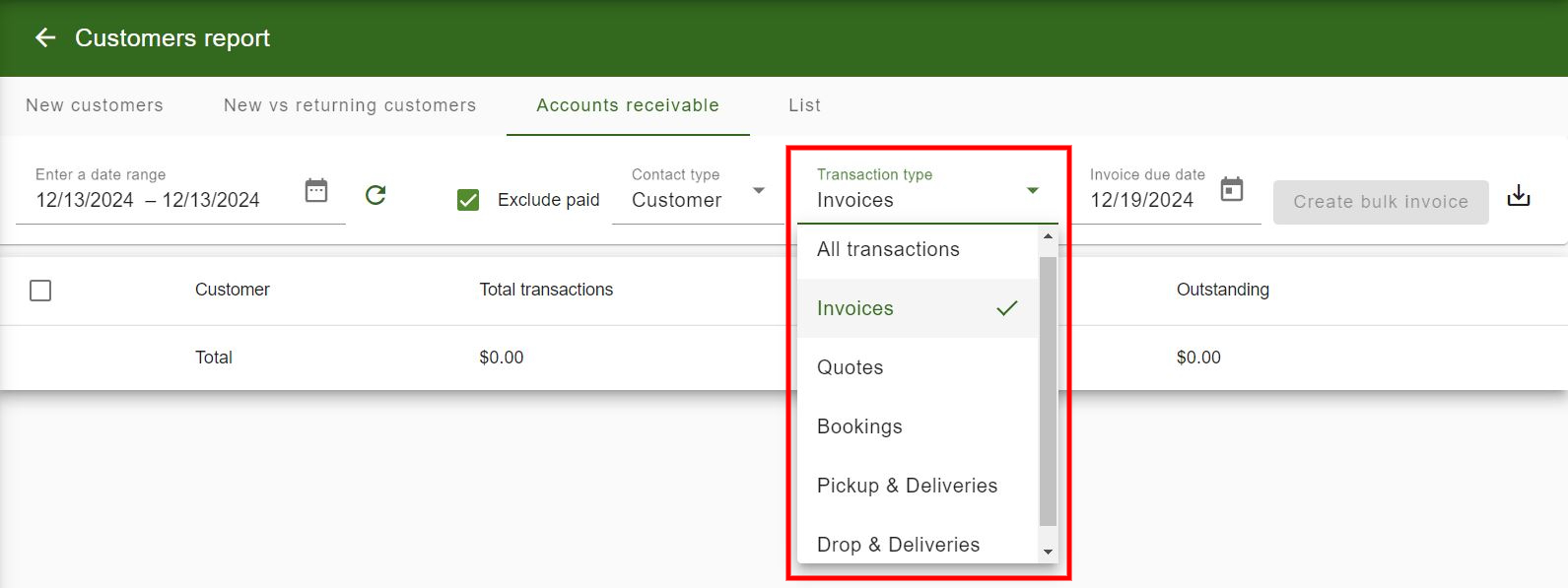
Multi-Store report:
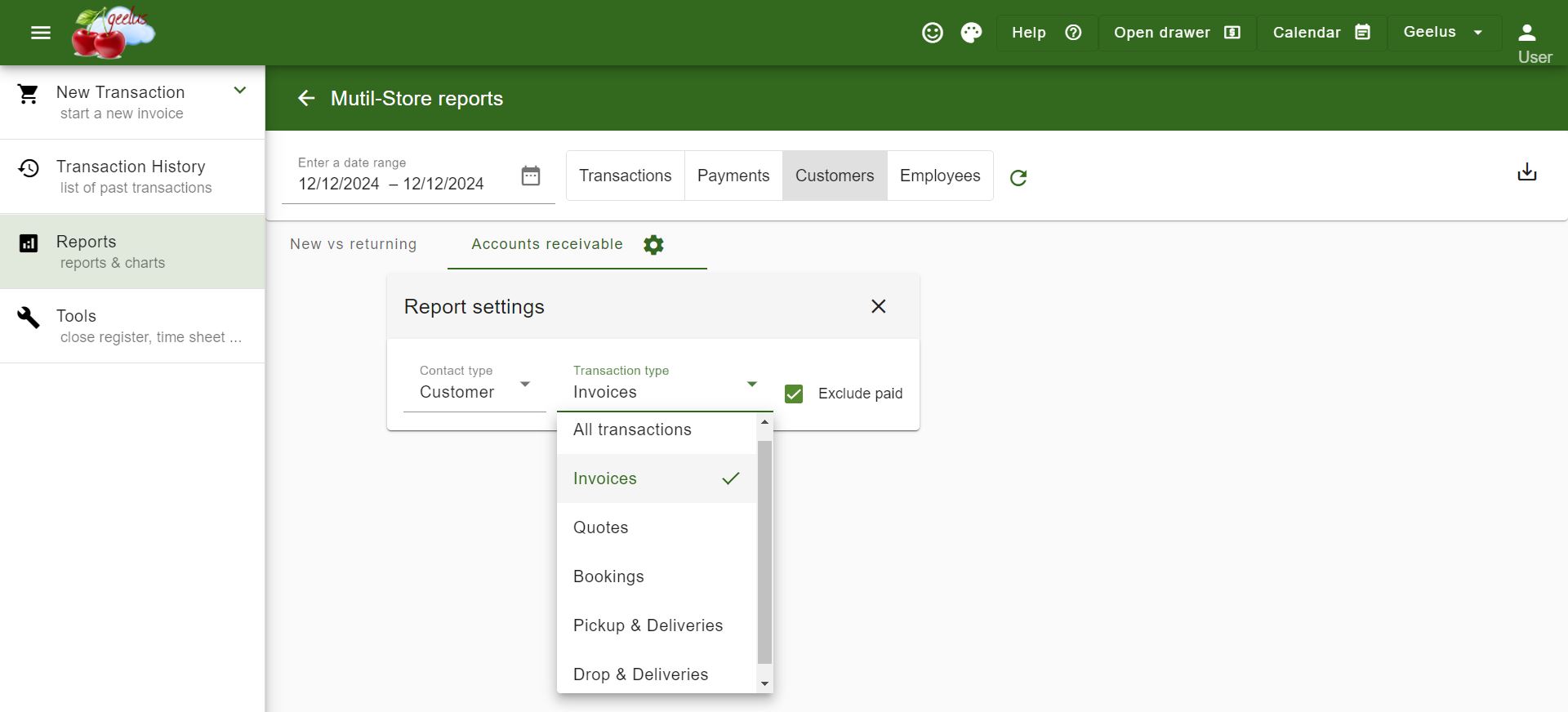
Mark Done on Behalf of Others
Geelus has introduced the ability for managers and designated users to mark tasks as “done” on behalf of other employees. This feature is particularly useful in scenarios where management oversight is necessary for workflow completion. It streamlines the task management process by allowing a single user to update the status of tasks across the team, ensuring consistency and reducing the need for manual updates.
To enable or disable this access:
- Navigate to Settings -> Roles.
- Select the role of the user you want to adjust.
- Under Features, check or uncheck the “Can mark done on behalf of other” option.
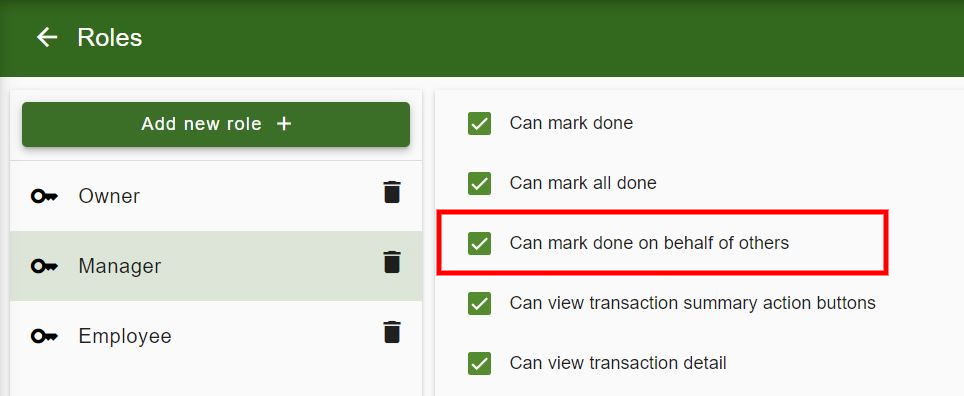
“View Transactions” Button in Reports
Geelus has enhanced its reporting capabilities with the introduction of “View Transactions” buttons under both single-store and multi-store reports. This new feature allows users to view and export all relevant transactions, providing greater flexibility in reviewing transaction data and generating reports for further analysis.
Single store report:
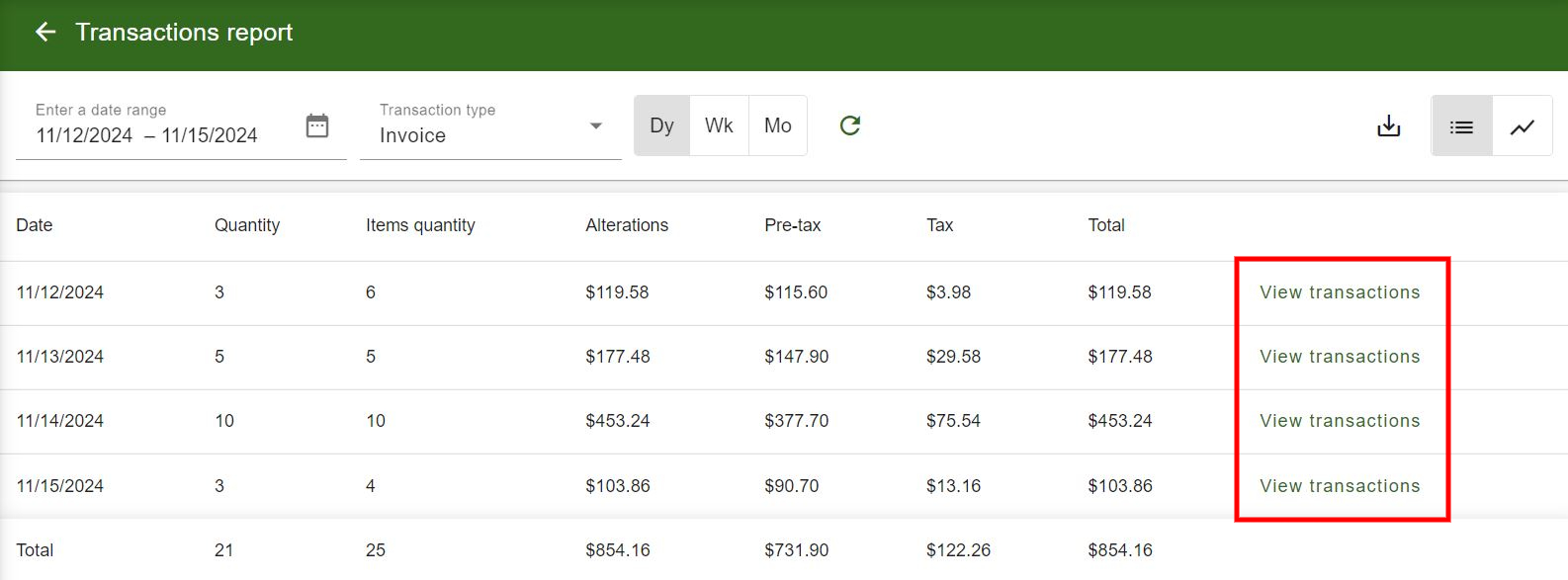
Multi-Store report:
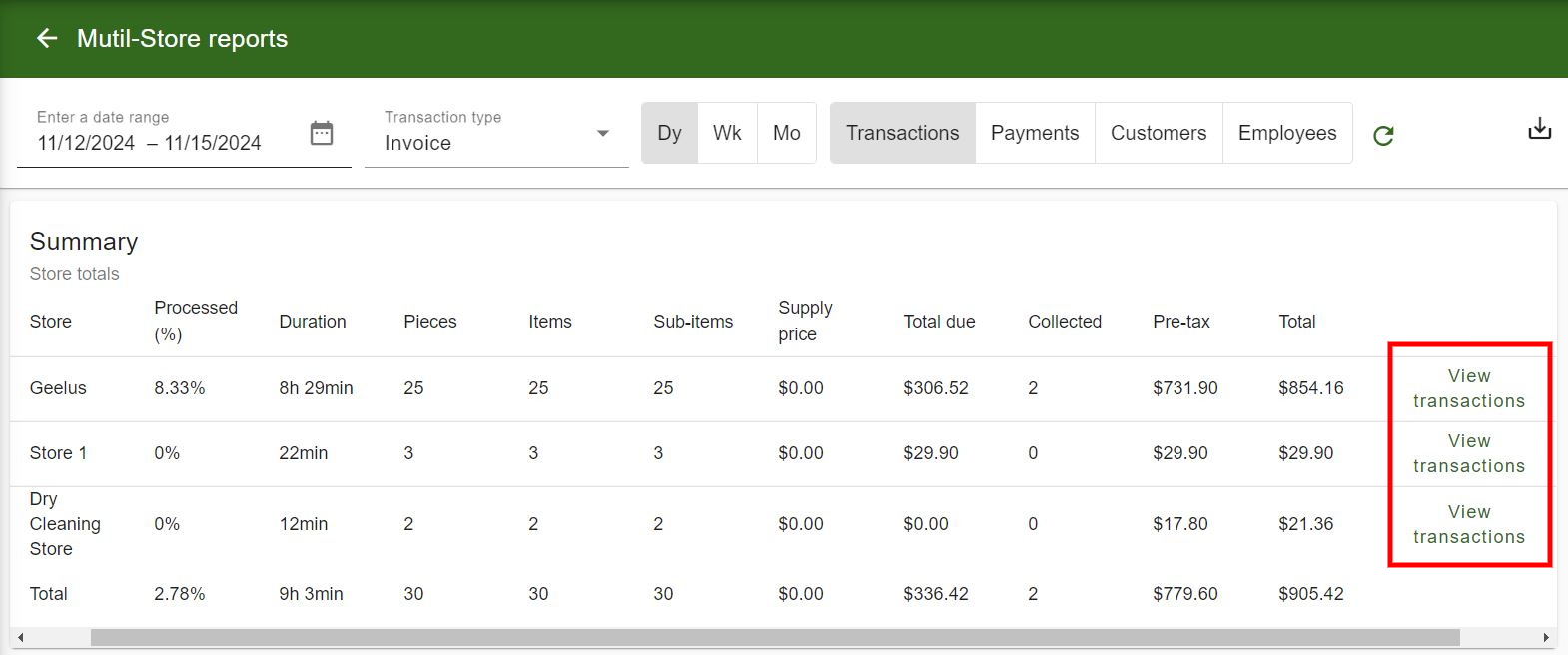
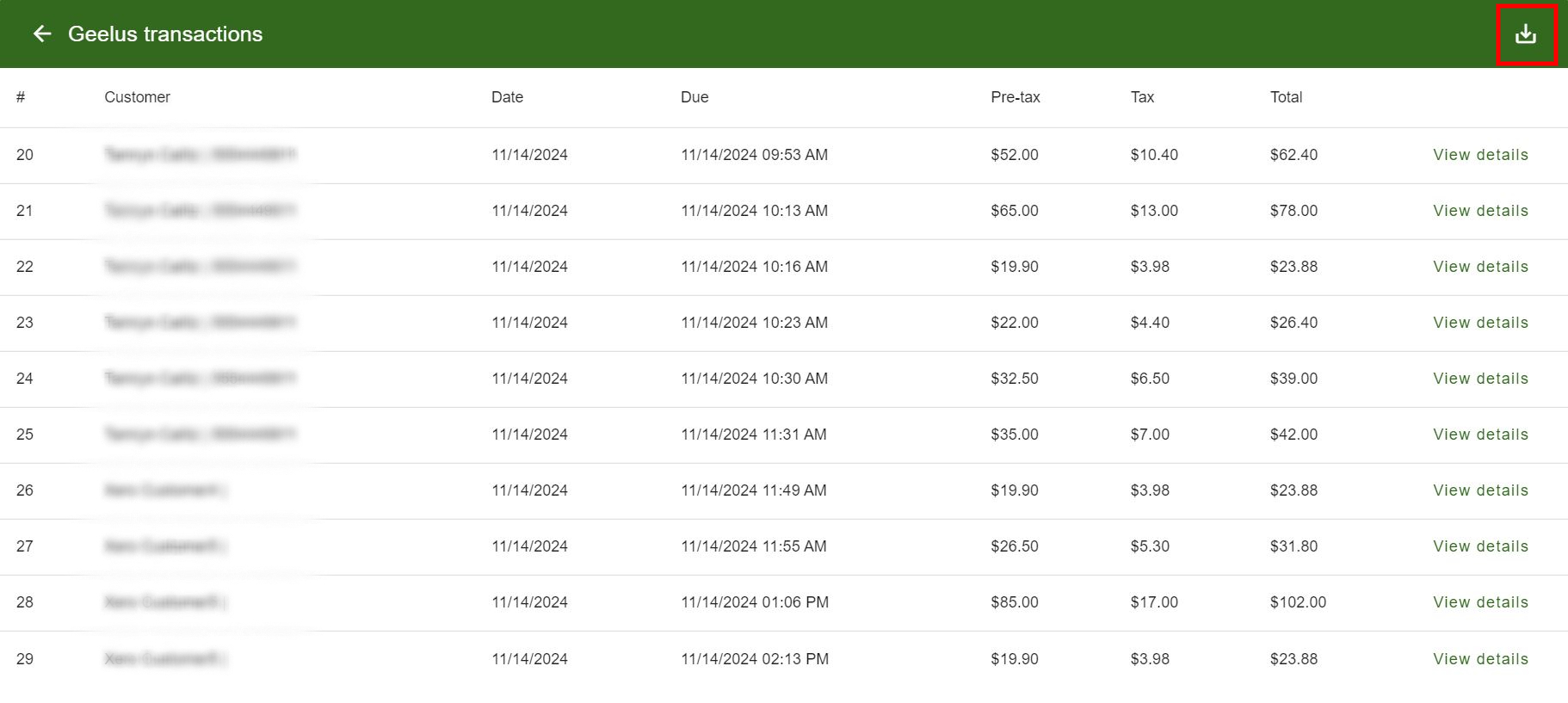
Role Settings for Viewing Customer Data
Geelus now allows businesses to define role-based access for viewing various customer data, including transaction quantity, unpaid transactions, uncollected items, total transactions, and outstanding balance. This feature provides more control over who can view sensitive customer information, improving security and streamlining data management.
To enable or disable these access levels:
- Navigate to Settings -> Roles.
- Select the role of the user you want to adjust.
- Under Features, check or uncheck these options:
- Can view transactions quantity on customer page summary
- Can view unpaid transactions on customer page summary
- Can view uncollected transactions on customer page summary
- Can view total transactions on customer page summary
- Can view total outstanding on customer page summary
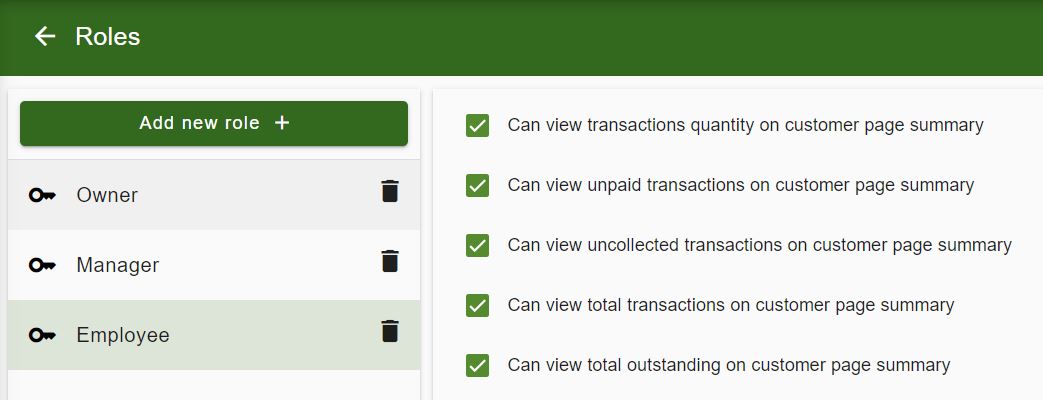
Print Template Adjustments
Geelus introduces a new option that allows businesses to remove customer name and phone numbers from printed materials such as wet tags (dry cleaning/laundry), alterations tags, and transaction lists. Also, it allows you to remove the barcode on alterations tags. This gives businesses greater control over customer privacy and allows for more customized printing options, ensuring that only the necessary details are shared.
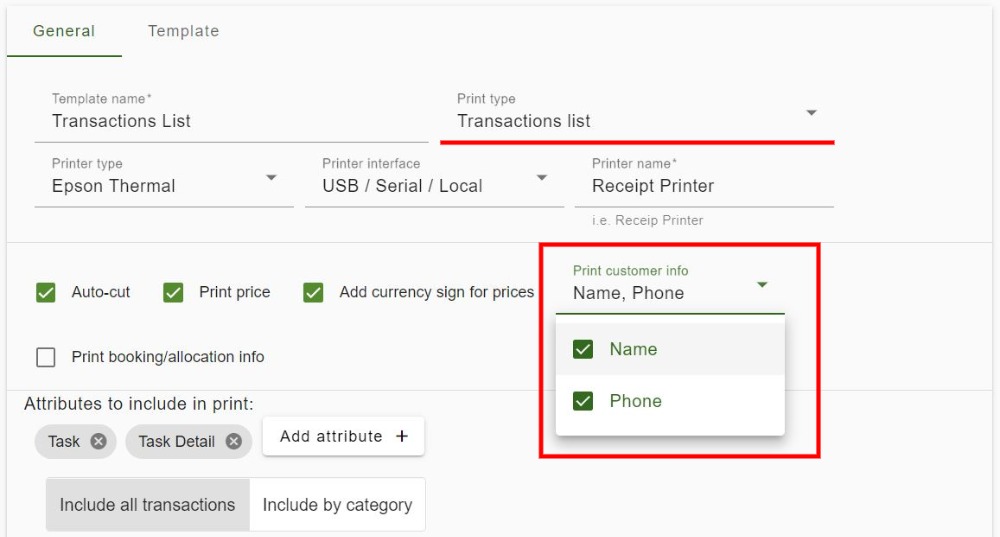
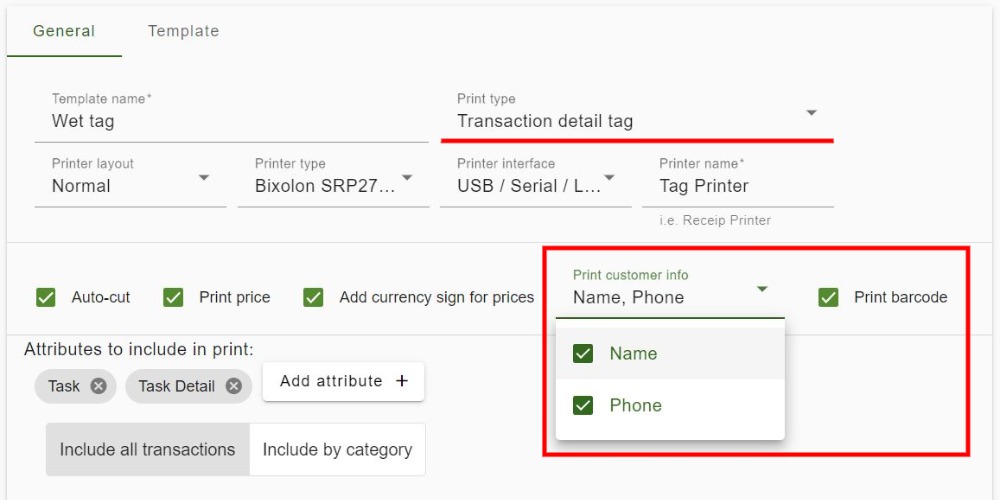
Date-Based Data Visibility for Roles
Geelus now includes the ability to limit data visibility based on specific dates, in addition to the number of days in the past. This feature is especially useful for businesses that need to control how far back users can view data, ensuring that only relevant, up-to-date information is accessible based on the role assigned.
You can adjust this access level by going to Settings -> Roles -> Pages.
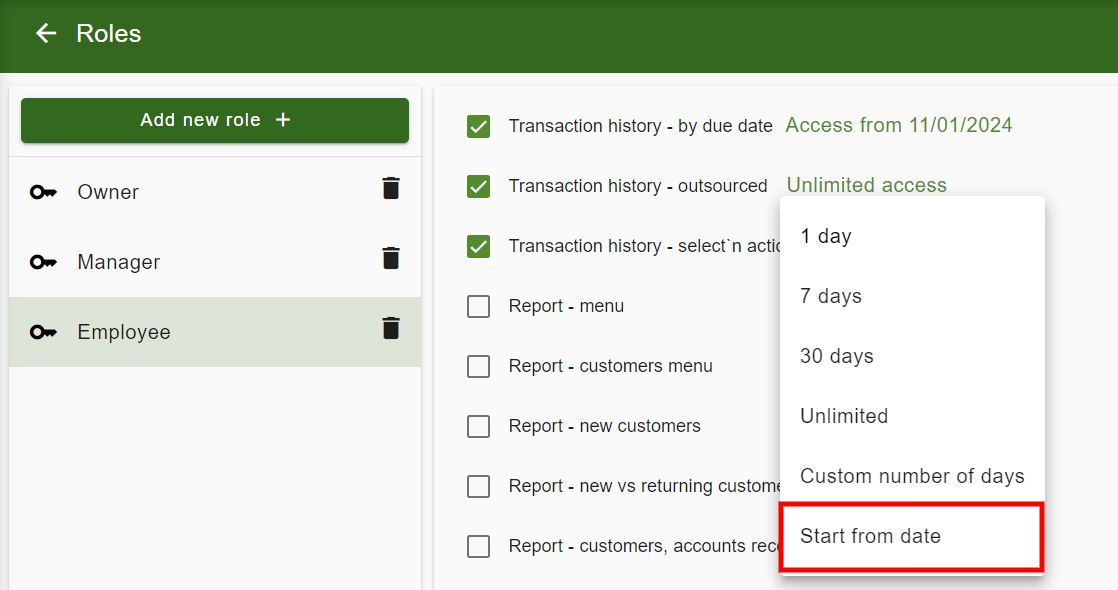
Improved Layout for Smaller Screens
Geelus has refined the layout of transactions to enhance usability on smaller screens. This improvement ensures that the system remains intuitive and easy to navigate, even when viewed on devices with limited screen space. By optimizing the layout, users can continue to operate efficiently and access all necessary transaction details without unnecessary scrolling or zooming.
Order of Surcharges and Discounts
Geelus now follows the order set under “Register Settings” for surcharges and discounts. By aligning the order with preset configurations, the system reduces errors and streamlines the checkout process.
Improved Subscription Report Styling
Geelus has improved the styling of the Subscriptions Report to better support longer subscription names. This update ensures that longer subscription titles are displayed clearly and neatly, enhancing readability and providing a more user-friendly experience when reviewing subscription data.


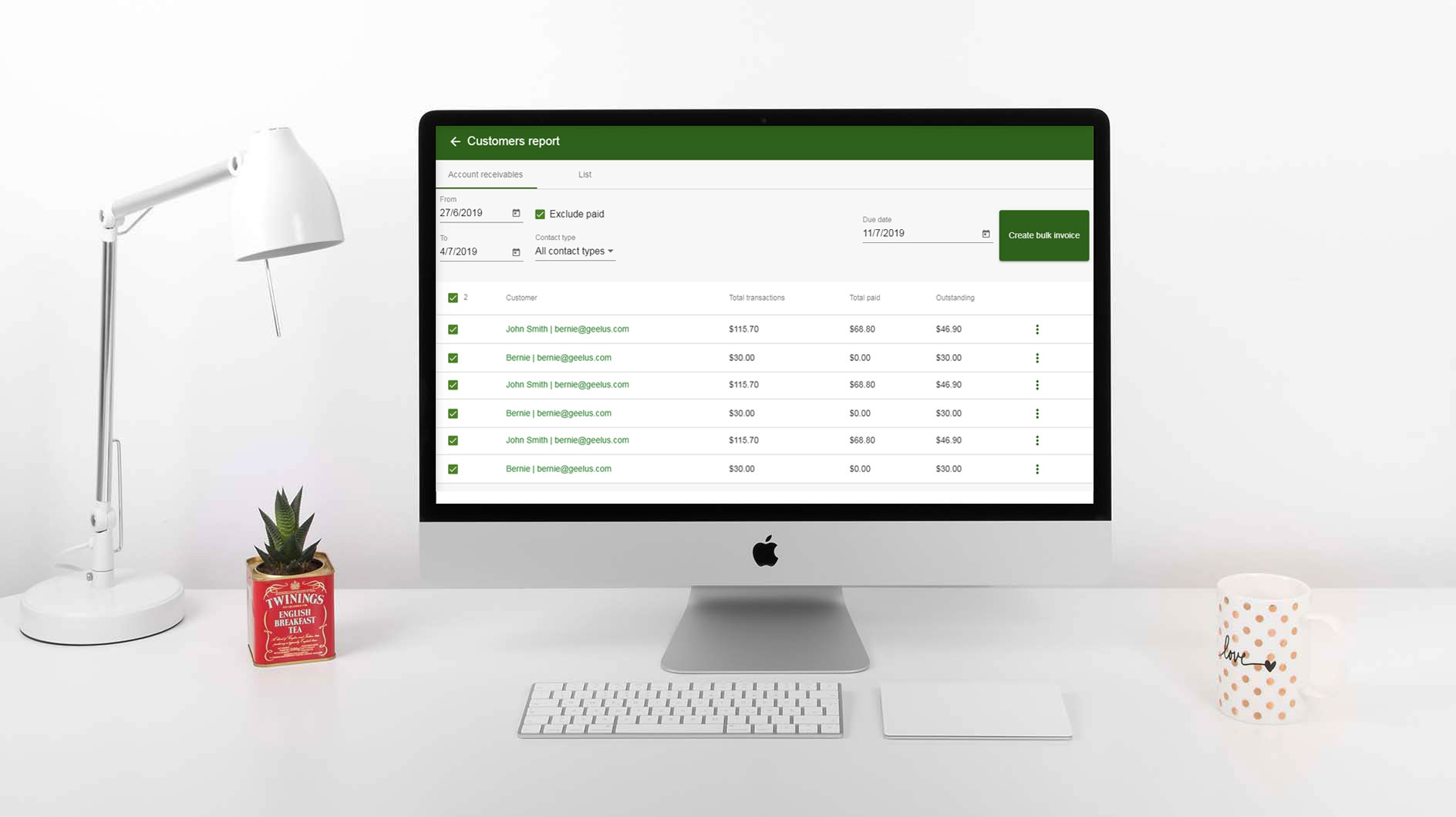
![dry-cleaning-software-transaction-report[1]](https://geelus.com/wp-content/uploads/2022/03/dry-cleaning-software-transaction-report1.png)
![dry-cleaning-software-payment-report-1[1]](https://geelus.com/wp-content/uploads/2022/03/dry-cleaning-software-payment-report-11.png)
![dry-cleaning-software-employees-report[1]](https://geelus.com/wp-content/uploads/2022/03/dry-cleaning-software-employees-report1.png)